Reset Unraid Network Settings, Unraid is an advanced operating system which is designed for managing storage, running applications, and handling virtual machines. For many home and business users it is important for them to have a stable and properly configured network. The network issue can be for various reasons. It can be through accidental misconfigurations, updates, or changes in the network.
Whenever you want to troubleshoot or prepare for a fresh start it is important to know how to reset Unraid network settings so that you can save time and headaches. In this article. Now we will guide you through the process of resetting your Unraid network settings.
Understanding Unraid Network Configuration
Before we dive into the reset process it is important to have a basic understanding of how networking works in Unraid. Unraid uses a variety of network interfaces and configurations to manage connections effectively. Here are some key components:
- Each device on your network needs a unique IP address. Unraid can use both static IP addresses (manually assigned) and DHCP (automatically assigned).
- Unraid can utilize multiple network interfaces (e.g., ethernet ports) for various functions like bonding for redundancy or increased bandwidth.
- Unraid supports multiple network services, including SMB, NFS, FTP, and more for access to shared files and the management of virtual machines or containers.
Why You Might Want to Reset Your Network Settings
There are several problems where resetting your network settings may be necessary:
- If you’ve mistakenly changed settings that have disrupted access to your server.
- After adding or removing network hardware, such as switching your router or adding network cards.
- Upgrading to a new version of Unraid or after using plugins that affect network functionality.
- Resolving issues stemming from two devices trying to use the same IP address.

Backing Up Your Settings
Before making any changes, it’s wise to back up your existing configuration settings. Unraid provides a simple way to back up your settings which can be restored later if necessary.
1. Go to the ‘Settings’ Tab: Open your Unraid WebGUI.
2. Select ‘Backup’: In the settings menu, look for the ‘Backup/Restore’ option.
3. Create a Backup: Follow the prompts to create a backup of your settings.
With your configurations backed up, you can proceed with the reset process.
How to Reset Unraid Network Settings
Reset Unraid Network Settings involves removing your current configuration and either restoring factory defaults or reconfiguring according to your needs. Here’s a step-by-step guide to resetting your Unraid network settings.
1. Accessing Your Unraid Server
To Reset Unraid Network Settings, you need to log into the Unraid web interface. If you cannot access it due to network issues, you may have to connect a monitor and keyboard to your server or use SSH if it’s still enabled.

2. Navigate to Network Settings
Once logged in:
Go to the ‘Settings’ Tab: This is located on the top menu.
Click on ‘Network Settings’: This will take you to the configuration page for all network-related settings.
3. Reset Network Configuration
Method 1: Reset from WebGUI
Reset Unraid Network Settings, Under ‘Network Settings’, you will typically find options to change your Network Interface settings.
If you have network-related plugins installed, disable them as they might also be influencing settings.
Then, scroll down to locate the “Reset Unraid Network Settings” option. Confirming this will set your network settings back to their original state. You may need to restart your server for changes to take effect.
Method 2: Manual Reset via Terminal
If the WebGUI isn’t available due to network issues, Reset Unraid Network Settings, you can reset network settings through the terminal:
1. Access the terminal either through the web interface or directly via a monitor connected to the server.
2. Use the following commands to reset the network configuration file:
bash
cp /etc/network.cfg /etc/network.cfg.bak # Backup current settings
rm /etc/network.cfg # Remove current settings
touch /etc/network.cfg # Create a new empty config file
3. Reboot your server:
… bash
reboot
4. Reconfigure Network Settings

After Reset Unraid Network Settings, , you’ll need to set up your network settings again. This includes:
- Decide which network interface you will use.
- Decide whether to use a static IP address or DHCP.
- Enter your desired IP address, subnet mask, and gateway.
- Simply select the checkbox to enable DHCP.
- If you’re using a static IP, enter your preferred DNS servers.
- Click ‘Apply’ to save these new settings.
5. Verify Your Configuration
Reset Unraid Network Settings, Once you’ve adjusted your network settings, check the following:
- Try pinging an external address or accessing the web interface through the assigned IP address.
- Ensure that you can access shares on your Unraid server from another device on the network.
Conclusion
When you Reset Unraid Network Settings this can effectively resolve many of your network-related issues. If you are dealing with misconfigurations, hardware changes, or simply wish for a clean start, the process is straightforward and can be completed in a few steps. Remember to always back up your current settings before making changes and verify your new configurations for optimal performance. With a properly functioning network, you can enjoy all the benefits that Unraid has to offer without interruptions. Happy hosting!



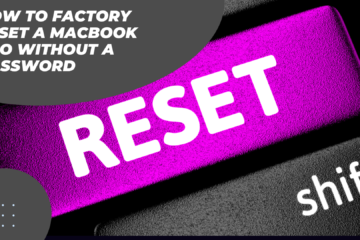
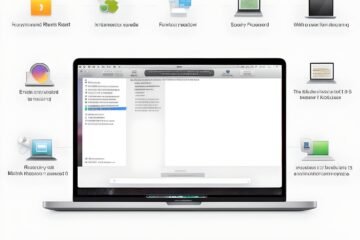

Leave a Reply